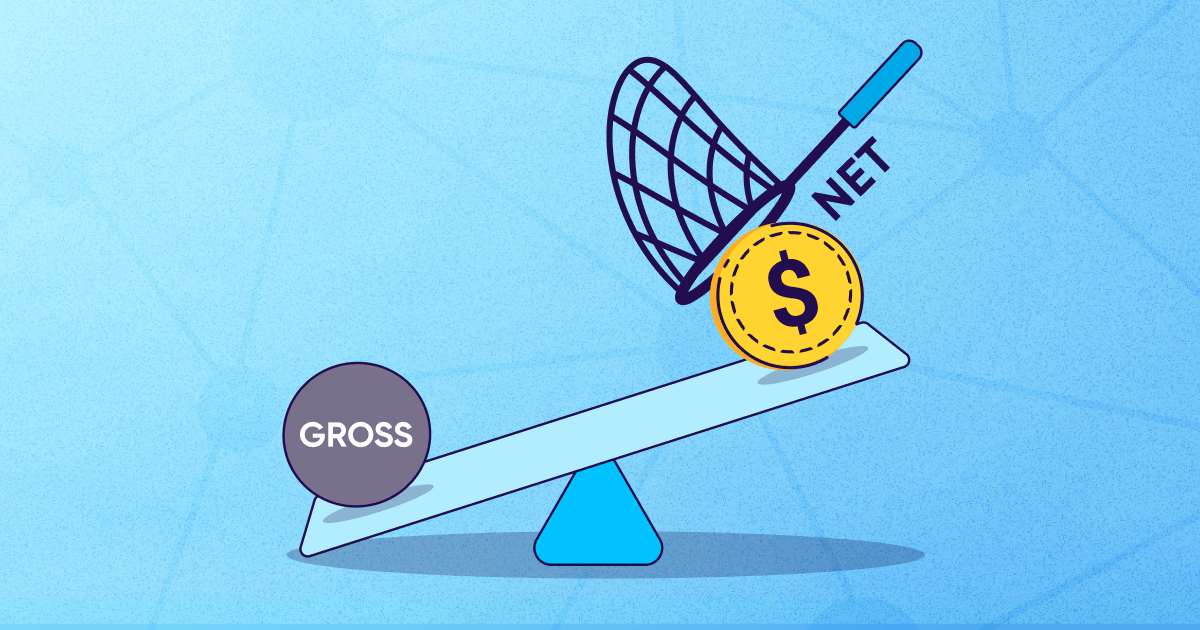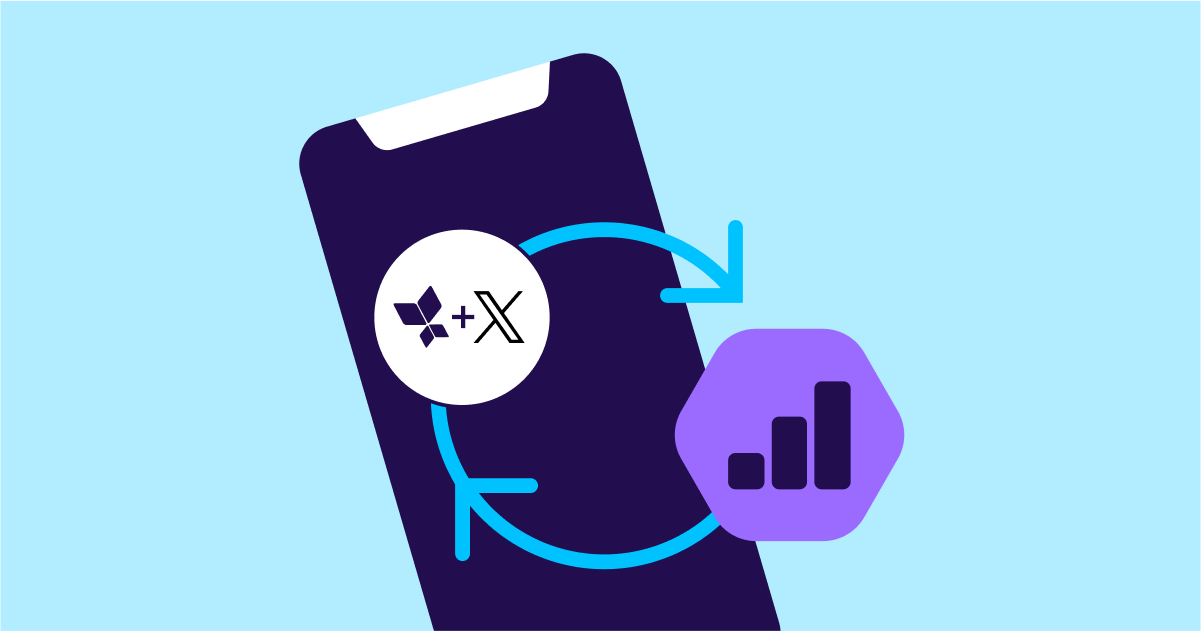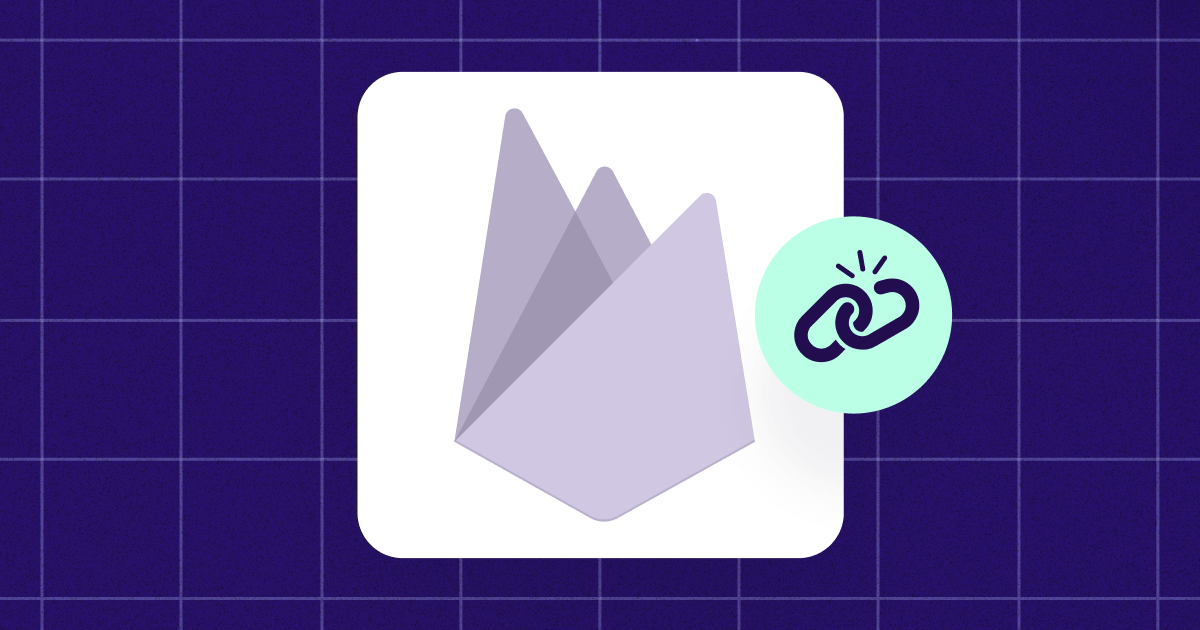
Level up your iOS app promotion with Apple Search Ads
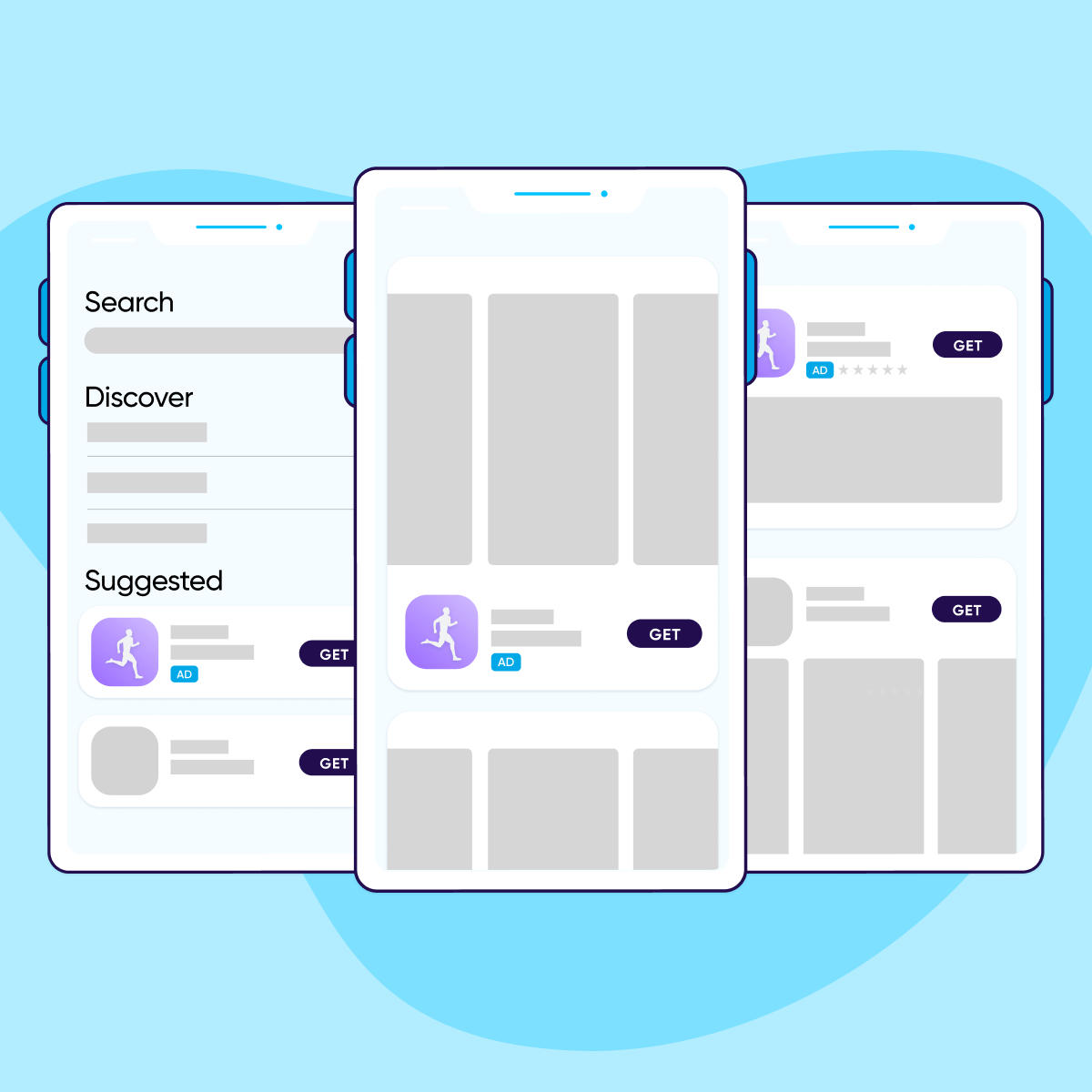
Looking for new ways to improve your iOS app promotion? Look no further than Apple Search Ads. This powerful platform is your secret weapon to increase your mobile app’s visibility, downloads, and conversion rate.
In this guide, we’ll discuss what you need to know about Apple Search Ads, including its key features, the setup process, and best practices for optimizing Apple Search Ads campaigns.
What are Apple Search Ads?
Apple Search Ads (ASA) are advertisements within the App Store, including ads in both the search results and the search tab. They allow marketers to connect with relevant users searching for keywords.
For instance, every time a user inputs a keyword such as “music” — they’d see a relevant ad for an app bidding on the keyword “music”.
With over 70% of Apple Store visitors using search to find the right app and 65% of downloads coming directly from the store, it’s no wonder that ASA is a must for any business with an iOS app.
When used correctly, it can significantly increase your visibility, making it easier for users browsing the App Store to find your app, and can also increase your conversion rate by about 50%.
Key iOS Search Ads features
Here are some of the key features of iOS Search ads:
- Search match targeting: This feature analyzes your ads and then offers automatic ASA targeting by linking your ads with a search term. This saves the money and time you may spend making lists of keyword possibilities for bidding.
- Customer types targeting: This feature allows you to customize your ads to target all searchers, whether they have used the app in the past, are just learning about it, or might be interested based on their enthusiasm for your other products.
- Keyword targeting: This allows you to bid on keywords the same way you would on a pay-per-click (PPC) ad and offers additional ways to refine your keywords.
- Demographic targeting: This feature allows you to easily find audiences based on gender and age.
- Location targeting: This feature allows you to reach all users in the regions or countries you choose for your campaign.
Apple Search Ads format example
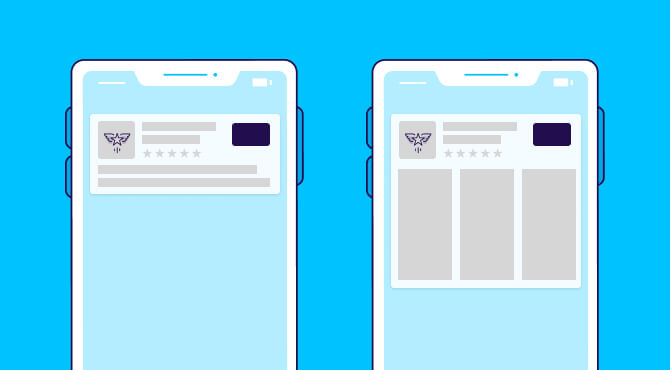
There are two formats of Apple Search Ads:
- Text ad: This consists of your app’s icon, name, ratings (or App Store award), subtitle, text description, and the “Get” button.
- Creative ad: This ad’s layout is similar to a text ad, except that it has an app preview or screenshots and no text description.
These ads appear at the top of the App Store search results page. They often have a light blue background and an ad disclosure icon, allowing users to clearly understand it as an ad rather than an organic result.
Apple Search Ads Basic vs. Apple Search Ads Advanced
There are two different ways to manage your mobile app ad campaigns within ASA: ASA Basic and ASA Advanced. While both solutions can be useful, there’s a stark difference between the functions you can perform with each tool.
Apple Search Ads Basic
The ASA Basic option allows you to budget a maximum of $10,000 per month and promote up to 50 apps. This version is useful if you require predictable costs and a simplified setup.
For instance, the ASA Basic won’t require you to set relevant keywords or audience refinements. Instead, Apple matches your advertisement to potential clients themselves.
While the Basic version seems enticing and relatively easy, bear in mind it takes on complete and full control of your entire marketing and app growth strategy.
Because of that, there’s no longer transparency in your campaign optimization. Apple will decide where or how they will spend your money.
Apple Search ads advanced
Unlike the Basic version, ASA Advanced leaves you in total control of your entire app marketing campaign.
With ASA Advanced, you can choose your bid amount — the maximum amount of money you’re willing to pay for each click — and access ASA suggested prices. You can also choose the keywords and audiences your ads will run on and access a comprehensive report of all your key metrics.
In addition, your maximum monthly budget and the number of apps you can promote are unlimited.
Setting up an Apple Search Ads campaign
Setting up ASA is relatively simple and easy. You just need to log in with your Apple ID and then click the start button on either the ASA Basic or Advanced page.
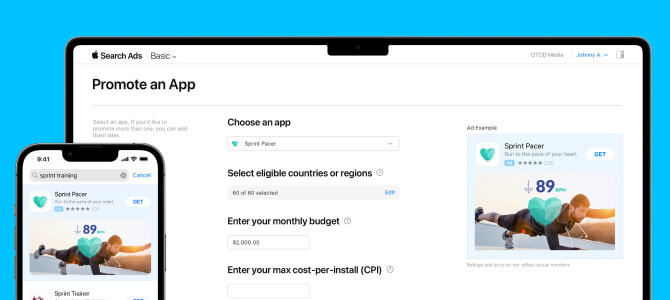
How to set up an Apple Search Ads Basic campaign
1. Select an app you want to promote
Setting up an ASA basic campaign begins with choosing the app you want to promote using the search bar in your ASA account’s interface.
You have the option to promote only the applications associated with your linked App Store Connect accounts. If you have multiple App Store Connect accounts, consider linking each one to your Apple Search Ads account to promote the associated applications.
2. Identify your country or region
Choose whether your ads will run in specific locations (storefronts) or in all the regions or countries where your application is available. Keep in mind, however, that if you choose the latter, the system automatically adds you to new markets when they become available.
3. Set your monthly budget
Once you’ve identified your region, indicate your monthly budget and specify the maximum amount you want to spend on an app promotion each month. It’s a single budget across all regions and countries, so take that into consideration when specifying your number.
Also, remember that with ASA Basic, the maximum monthly budget you can set is $10,000 per application per month.
4. Specify your maximum cost-per-install (CPI)
When you get to this step, the system will recommend a maximum CPI based on what other developers are willing to pay to target the same users as yours. If you don’t want to follow this recommendation, consider setting your own amount.
Keep in mind, though, that using Apple’s suggested maximum CPI can increase the likelihood of your advertisement being shown.
5. Begin your app promotion
Ensure you’ve specified a valid payment method upon creating an ASA account. Your advertisement will only start running once you’ve added a payment method.
How to set up an Apple Search Ads Advanced campaign
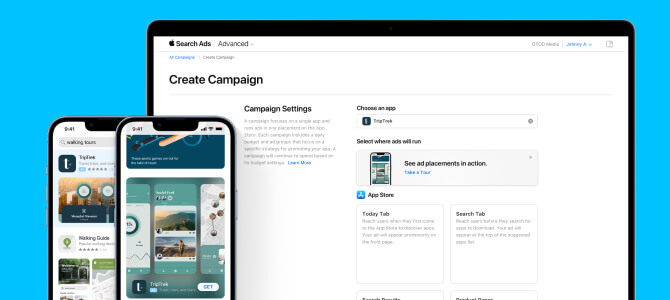
If you feel like the Basic version doesn’t suit your requirements, consider turning to the Advanced version. Here are some key steps for setting up an ASA Advanced campaign:
1. Make an optimal campaign structure
Having an effective campaign structure helps make the most of each tap — the Advanced version operates on a cost-per-tap (CPT) model and can increase the chances of your app getting downloaded by users.
Here are the different campaign types you may consider creating:
- Brand campaign: To protect your brand, consider launching a brand campaign and selecting keywords that are nearly identical to the name of your brand — otherwise, your competitors will win the bids on them.
- Category (generic) campaign: With category campaigns, you’ll add frds that your target audience frequently uses when searching for your app category. For example, if you’re promoting a travel app, your category campaign could include keywords such as “hotel”, “flight”, or “travel”.
- Competitor campaign: With competitor campaigns, you’ll be adding keywords that include the name/s /variations of your competitors. This can help your target audience find your app when they’re searching for your direct competitors or apps similar to yours.
- Discovery campaign: Unlike the above-mentioned campaigns, a discovery campaign helps you find new or alternative keywords you’re not already utilizing, helping you reach a wider audience.
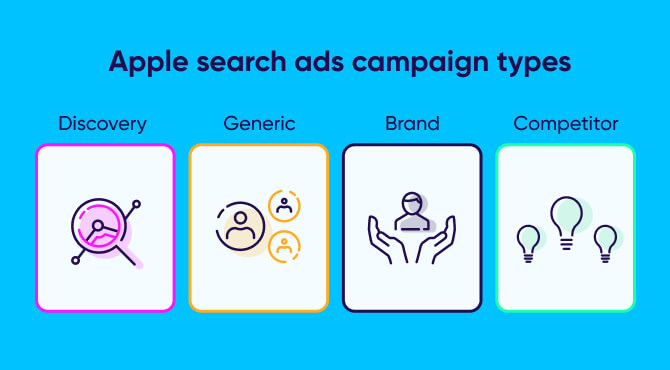
You can separate your campaigns based on their countries/regions or budgets. In both of these cases, you can then create four different ad groups, focusing on the four keyword themes outlined above.
2. Provide all the necessary information
Once you’ve created an optimal campaign structure, you can go to your account and provide the following information:
- The application you want to promote
- The regions or countries where your campaign will run
- Where your ads will run — on the search tab or at the top of the App Store’s search results
3. Adjust your campaign’s settings
Give a name to your campaign. Make sure it relates to how you’re organizing the campaign. For example, you can name it based on a campaign type such as category, competitor, discovery, or brand.
Next, consider setting the budget for your campaign. You can increase your budget later, but doing so won’t be possible once you launch the campaign.
Keep that in mind when setting your budget. Overall, your ads will run until your budget runs out, you’ve reached the campaign end date, or paused it.
In addition, if you want even more control, you can set a daily cap, which helps you distribute your budget across all the days within a specified time period.
4. Create an ad group
An ad group is a set of criteria that defines who sees your advertisement in the App Store search results. Consider giving a name to your ad group, and make sure the name relates to your keyword theme, as this allows you to easily monitor different ad groups and their performance without the need to recall how they differ.
5. Choose ad group keywords
Keywords can increase your app’s visibility in the App Store, and can also ensure that the most relevant customers find and download your app. Since Apple knows much about your application and its genre, it will provide keyword recommendations to help you choose the best keywords.
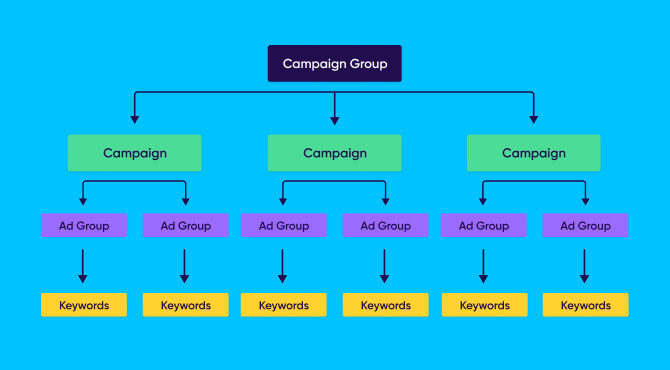
If you’re choosing your own keywords, start by thinking like your potential customers.
Determine how they would search for your type of app and what word combinations they might use. Once you’ve found the right keywords, add them to your list and consider trying both — general and specific ones — to ensure you have a good mix of potential matches.
6. Refine your audience
Be specific with your demographics and target users based on location, age, gender, device, and customer type — returning users, new users, users of your other applications, or all users. This can help your ads reach the most relevant users for your app.
7. Set the campaign duration and schedule
If you’re looking to showcase events, make seasonal promotions, or conduct other time-specific marketing activities. Scheduling your campaign allows you to strategically align your advertisements alongside these marketing activities.
By setting start and end dates, your campaign will run within this specific timeframe, including your ad groups and ads. This gives you more control over spend and improves relevancy.
8. Add creative sets
If you want to have more ad variations that align with your ad group keywords and audience segments, consider adding creative sets.
A creative set is an ASA assets pack comprising screenshots and app previews chosen from your application’s product page in the App Store. It allows you to tailor ad creative sets based on the keyword that triggered the ads.
How to optimize your Apple Search Ads campaign
Here are a few ways to optimize your ASA campaign:
1. Create the best keyword pool and keep it updated
Consider creating a keyword pool that includes competitor, generic, and brand keywords with high popularity scores.
Keep your keyword pool optimized and up to date all the time. To do so, properly categorize brand, generic, and competitors’ brand keywords under respective campaigns. Also, make sure to constantly audit the performances of these keywords.
In order to select the right keywords for your keyword pool, it’s important to choose the keyword match type you want to use. This helps Apple understand how you want bids placed on your keywords.
There are three keyword match types you can apply:
- Exact match: If you choose this match type for a keyword, Apple will only show your ads to users who type it exactly as you added it.
- Broad match: With this match type, your advertisement can also appear in searches for similar keywords, including variants like plurals and misspellings, as well as synonyms.
- Search match: You can use this feature to find the best-performing keywords for your mobile app. By choosing Search Match, you’re allowing Apple to automatically match your application (using its metadata) to relevant keywords and search terms.
2. Bid higher for exact match keywords
Consider adjusting your bids for your campaigns based on performance, such as increasing bids for your exact match keywords. Larger bids for exact match keywords are more effective at getting measurable results, especially when you consider that Apple only displays one advertisement per search query.
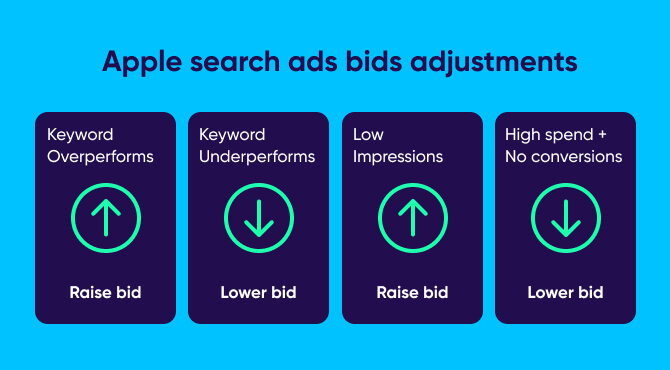
3. Segment your campaign types
If you want better performance control, you can segment your campaign. Depending on your marketing goals, this allows you to scale and adjust as necessary.
Here are a few strategic ways to break out your campaigns:
- Branded vs. non-branded
- Similar categories or themes
- User type (returning vs. new, LAT on vs. off)
- Top-performing keywords
- Discovery (broad match and search match)
4. Make use of negative keywords
In addition to exact match and broad match keywords, you can use negative keywords to prevent your advertisement from showing for search queries that don’t apply to you.
For instance, if your app sells clothes for women, you can add “men’s clothes” as a negative keyword to stop your advertisement from matching users who want to buy clothes for men.
How much do Apple Search Ads cost?
Several factors determine ASA cost. These factors include:
- Cost-per-tap (CPT): With cost-per-tap (CPT) pricing, you only pay when a customer taps your ad. The CPT for Apple Search Ads is about $0.93, with the most expensive app categories, shopping, and finance, amounting to $1.45 and $1.75, respectively.
- Cost-per-acquisition (CPA): This indicates how much you pay for every install or download. The average CPA for ASA is about $1.76. This amount, though, varies significantly for different categories.
- Tap-through rate (TTR): This refers to the number of users who tap on your advertisement after seeing it. To calculate it, divide the total taps by the impressions received.
Keep in mind that when you first set up your ASA account, Apple offers a promo credit, automatically giving you a $100 credit. You can use this credit to test the platform and determine how well it will work for your business.
Apple Search Ads best practices and recommendations
Here are a few ways to make the most of your ASA:
Increase your bids by 20%
If you’re not getting impressions, increase your bids by about 20%. If you’re still not getting any impressions after increasing your bid, you can increase it again until impressions start.
Consider observing your performance first to understand your bids and the changes required to improve performance. But without spending any money, this isn’t going to be possible.
Review and optimize existing app info
ASA starts with your existing metadata and images to create your advertisements.
Before you launch your campaign, consider reviewing your app information in the App Store Connect, to make sure everything is as it should be.
You must have accurate copy and metadata, functioning links, and compelling videos or screenshots to ensure the best possible version of your app’s information is included in your advertisement.
Expand successful campaigns
ASA campaigns aren’t available in all countries or regions. However, that doesn’t mean you can’t expand your reach if your advertisements are effective. The Advanced version makes it easy to duplicate your best performers and put them to work in other App Store locations.
This duplication feature allows you to copy keywords, ad groups, demographic information, and other settings from one country storefront to another. Lastly, it also allows you to carry over your existing bid amounts.
Key takeaways
- You can significantly improve your visibility in the App Store with ASA campaigns.
- ASA provides two different versions of the platform: Basic and Advanced. The Basic version has a simple structure and is automated, while the Advanced version offers more control and customization for marketers.
- Apple pays great attention to keyword relevancy. This means that if you offer lots of money to target keywords that are not relevant to your app, then it’s unlikely your ad will appear.
- Bidding on exact-match keywords allows you to exercise full control over your advertising budget, giving you a better return on your ad investment.